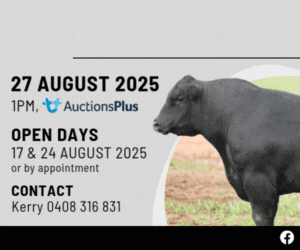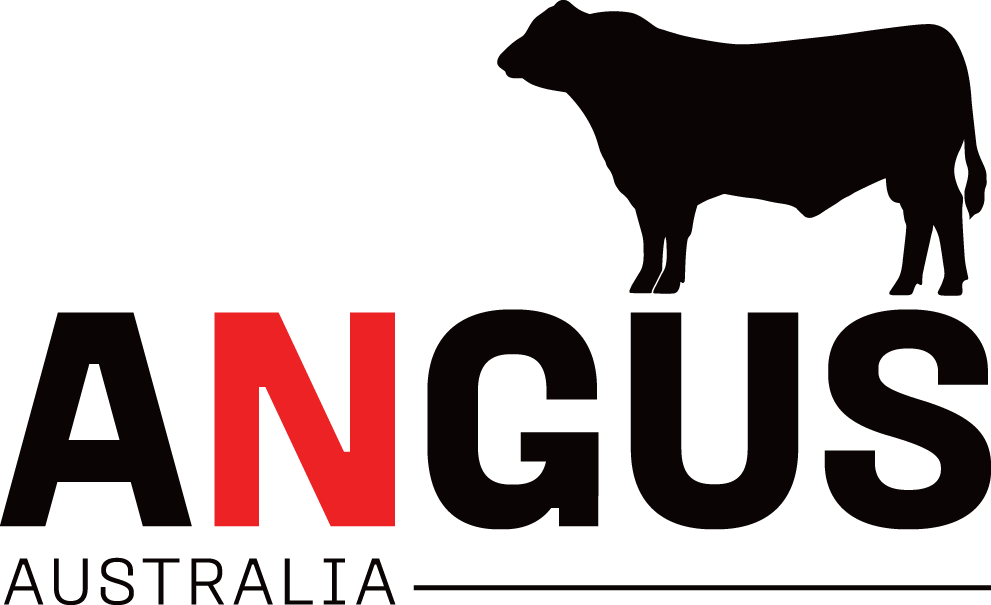Customising the Display of Search Results
Results are displayed in a default layout, however registered users have the ability to customize it.
To customize the display of search results, click on the arrow to the left of the words ‘Search Options’ at the top of the screen to reveal 2 tabs below. The first tab displays your search criteria, and the second tab gives you access to an interface where you can choose extra fields for display.
To create a custom layout, first copy the default layout, then uncheck all of the default fields (Membership Name will remain checked) then simply add the fields you are interested in. The order that you select new fields in will determine the order in which they are displayed.
Once you are finished adding new fields, save your new layout. It will be given the name ‘Default layout Copy’. You can rename the layout to something more meaningful to you. Once you choose this new layout, future search results will be displayed in this format. You can easily switch between the default layout and your new one, by selecting it in the drop down box in the second tab.
You can repeat this process as many times as you like, creating multiple, differently named layouts suitable for a variety of purposes. To use a saved customized layout, simply select it from the drop down list.