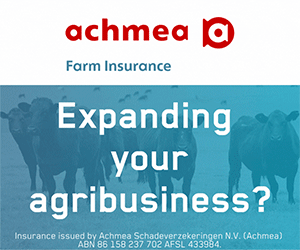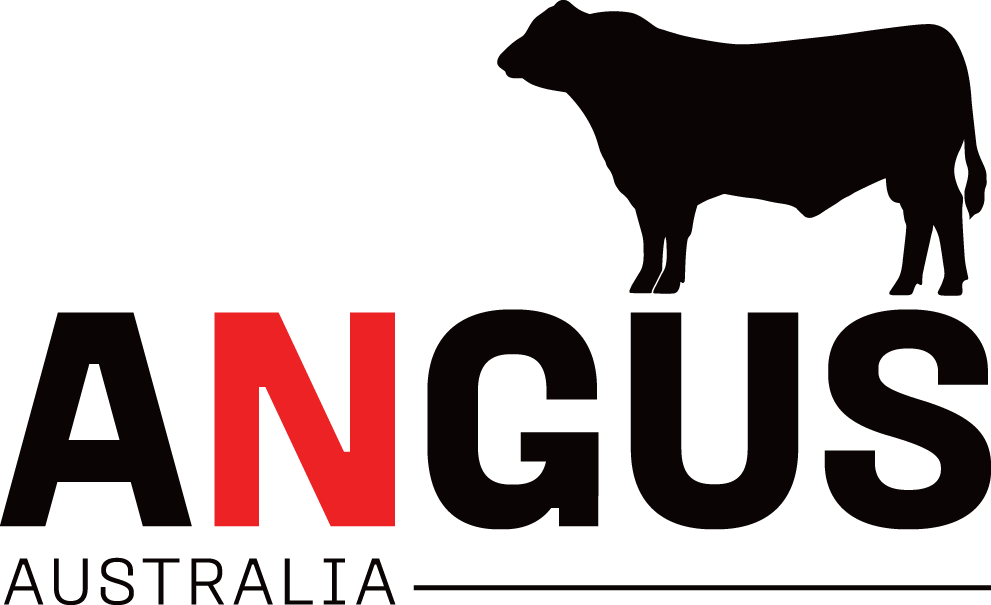Using Angus SemenSELECT
To benefit from the full features of the Angus Australia database it is encouraged that users register. Click here for a step-by-step on how to register and sign-in.
1. Go to www.angusaustralia.com.au
2. At the very top of the page click the menu button. Under the Angus.Tech heading, click ‘Angus SELECT’.
3. Under ‘Searching across multiple catalogues’, select ‘Angus SemenSELECT‘.
Step 1 – Entering Semen Catalogue Criteria
4. The first step when using SemenSELECT is to identify which catalogue/s you want to search within. Users can either select from the currently listed catalogue using the drop down box beside sale or;
- Selecting multiple catalogues from the drop-down box
- Select the first catalogue you want to include in your search from the drop down box. Click the ‘+’ sign which will appear beside the box to add a new drop down box below the first. Use the second drop down box to select the second catalogue to include in your search. Repeat this process until all catalogues have been selected. Importantly the ‘+’ sign will only appear after the first catalogue is selected.
Users can also select whether they want to search only those catalogues which contain all animals that are either sire or parent verified. Simply select from the drop down box beside Angus Parentage Assurance.
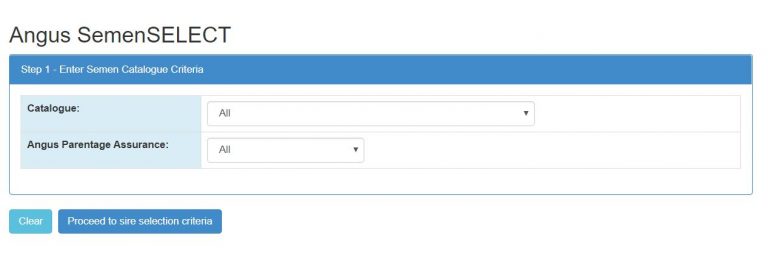
5. Once you have selected the catalogue/s you wish to search click ‘Proceed to animal selection criteria’
Step 2 – Entering Animal Selection Criteria
6. The next step is to enter the selection criteria you want to apply to the chosen catalogues. The criteria you can enter are displayed under 4 tabs; Animal details, Breeding, Genetic Tests and EBVs. Click on the relevant tab to bring up the additional selection criteria to select from (as an example to search for a HBR registered bull with over 100 registered progeny, in the top 20% of the breed for ABI that is parent verified).
7. On the ‘Animal details‘ tab for register select ‘HBR‘ by clicking the square in front of the word HBR and for number of progeny select ‘>100′ by clicking the circle in front of >100 (Greater than 100).
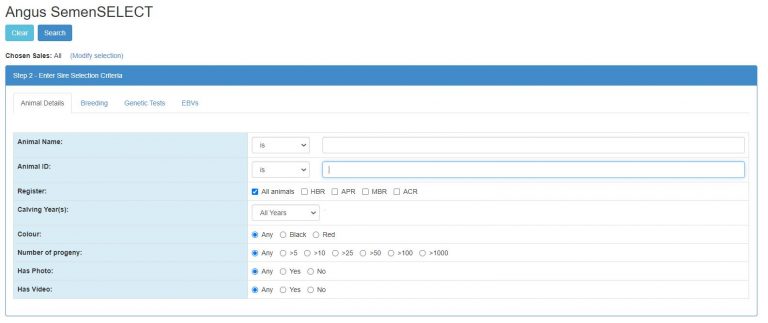
8. Click the Genetic tests tab, and for parent verified select ‘Mating‘ by clicking the circle in front of the word mating.
9. Click on to the EBVs tab, and for Australian Breeding Index (ABI) you can either put in the minimum breeding value for the 20% or alternatively type ‘20‘ in the box to the left of the slide bar for ABI.
Step 3 – Entering Sort Criteria
The final step in using Angus SemenSELECT is to apply sort criteria. This is an optional step and sorting can also be performed on the results page.
10. Under Step 3- Enter sort criteria, select the criteria you wish to sort the results by from the drop down box.

11. Select whether to sort by ascending or descending order
12. To add additional sort criteria click the ‘+’ sign in the blue box and an additional drop down box will appear. Repeat this process until all sort criteria has been selected.
13. Click ‘Search‘ to complete the search.
For information on viewing animal information within your search results Click Here or for information on how to print out your search results Click Here