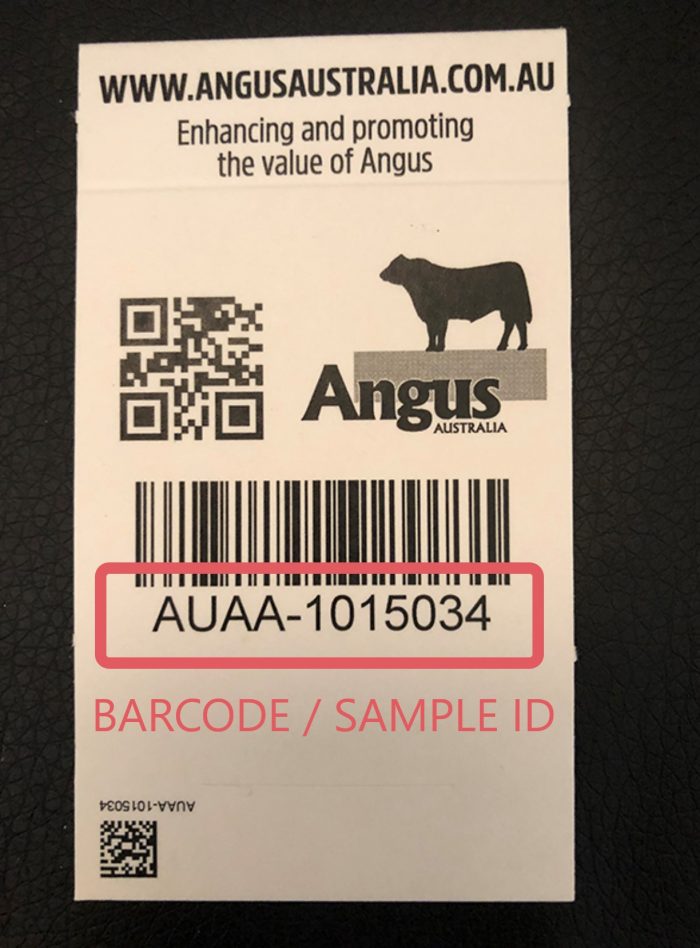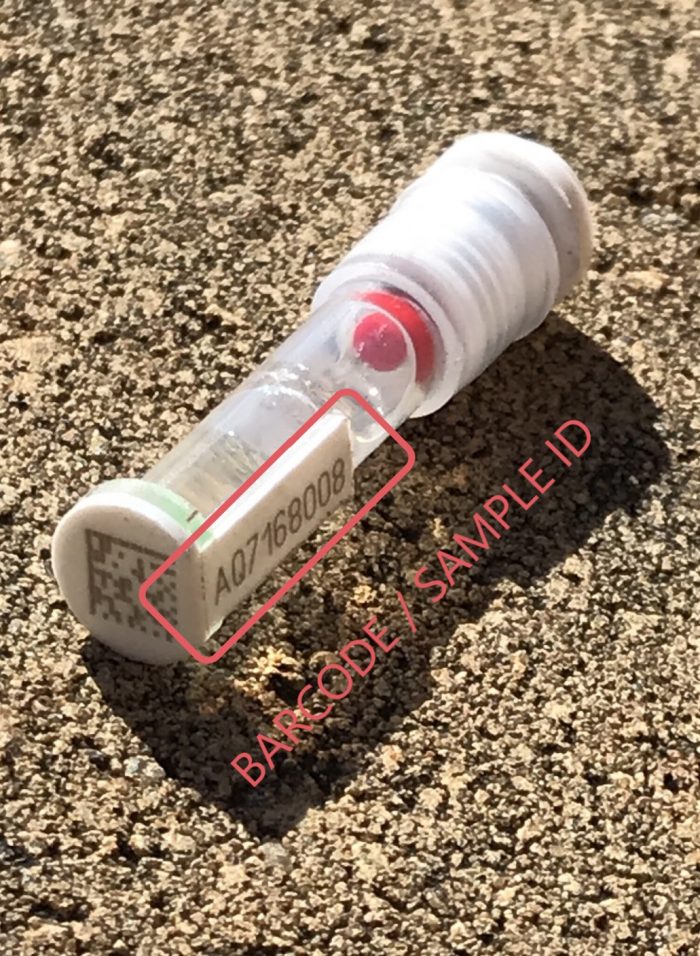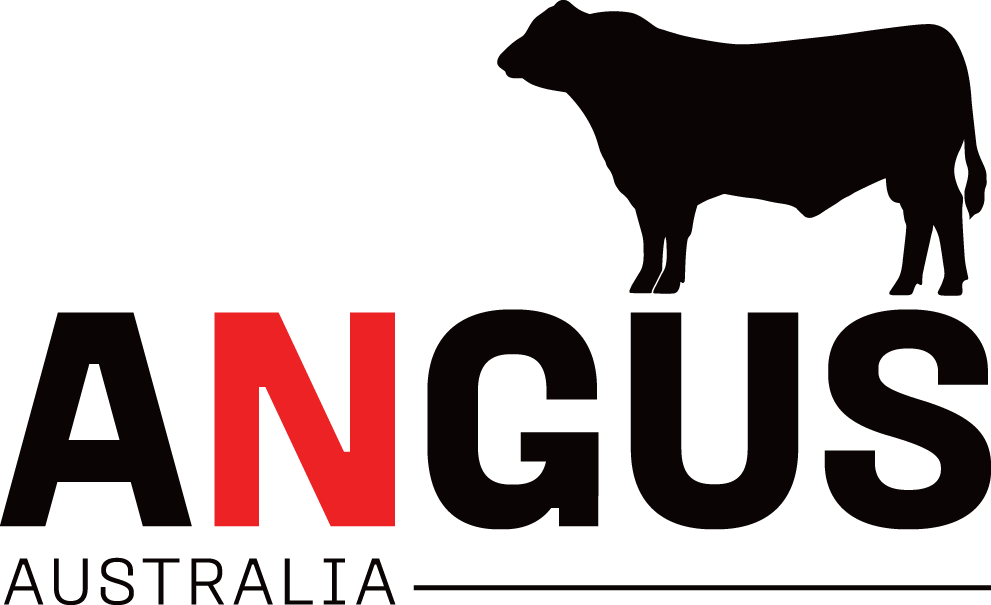Ordering regular DNA Services with Angus ONLINE
1. Go to www.angusaustralia.com.au
2. At the very top of the page open the menu and select ‘Angus ONLINE’. If you are not currently signed into Angus.Tech, the link will take you to the sign in page before returning you to the Angus.Tech homepage. Users will need to be signed into their Angus.Tech account to order DNA services.
Click here for a step-by-step on how to register and sign-in.
3. Once logged in, Click ‘DNA Services’ at the top of the page and from the drop down box select ‘Create new order’.
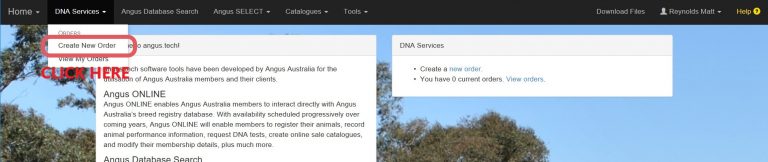
4. From the drop down box beside ‘Type’, select ‘regular DNA services’ and from the drop down box beside ‘DNA lab’, select where the samples will be tested. Click ‘Next’.

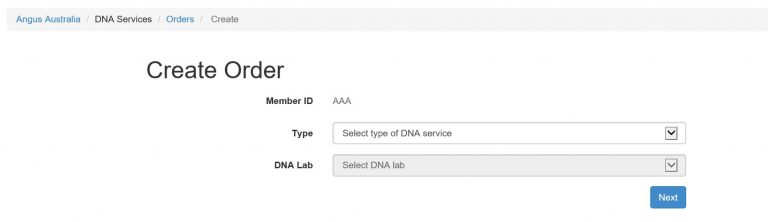
5. In the box labelled ‘Enter Animal IDs’, type the Animal ID of the animal you are submitting a sample for. The Animal ID, along with the sex and Animal name will appear above the box under the heading Animal ID.
To add multiple animals at a time, simply type the animal IDs on separate lines.
e.g. AAAN1
AAAN2
Users can also copy and paste lists from Excel into the ‘Enter Animal IDs’ section to save time when entering multiple animals. It is critical users review the list above the ‘Enter animal IDs’ box to ensure all animals have been entered.
Animals will need to registered with Angus Australia and transferred into the ownership of the herd ordering the DNA services. Members looking to test animals not in their ownership will need to contact Angus Australia.
Once all animals have been entered ‘click’ the next button.

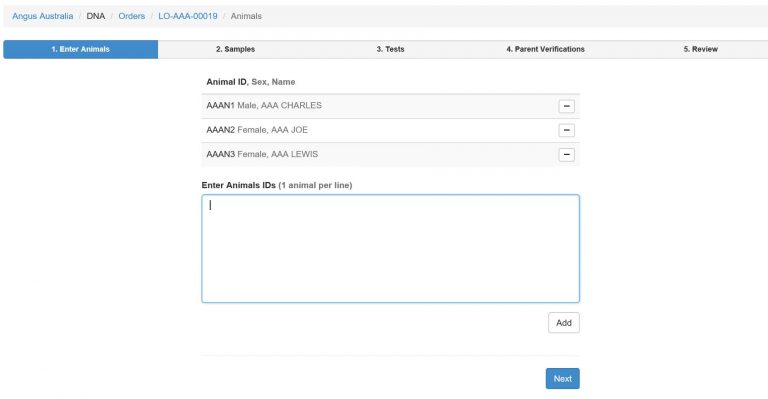
5. The animals to be tested will now be listed down the page.
Select from the drop down box under ‘Sample’ whether the animals will be tested with a ‘new’ or ‘existing’ sample. If selecting an ‘existing’ sample, Users will need to select the sample to be used from the drop down box that appears under sample ID. A error message will appear if no ‘existing’ samples are available.
To save time users can use the drop down box beside ‘default for all animals’ to select the same option for all animals.
Once the sample type has been selected, users will need to enter the sample ID, which is the barcode present on either the hair collector or TSU.
Next, select from the drop down box under ‘Sample Type’ the type of sample you will be submitting.
Finally, select from the drop down box under ‘Collector Type’ the type of collector the sample will be submitted with.
Once all the sample details have been entered click ‘Next’.
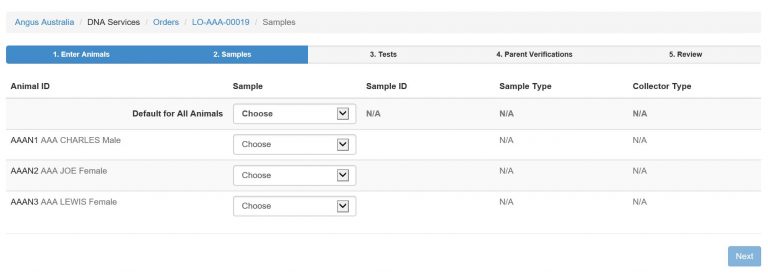
6. The table at the top of the page displays the services currently offered by the company you have chosen to test with. From the table, select all the types of testing your are ordering. The type will appear in the table below with a check box in each of the animals rows.
Click the check box in the animals row to nominate which animals will be tested with the chosen test.
Simply leave the box unchecked if the testing is not required for the animal.
Click ‘Next’ once all the required testing has been selected.
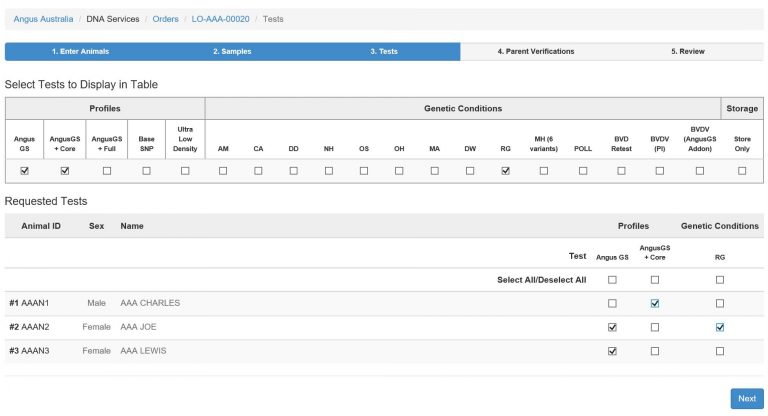
7. If parentage verification is required or included in the chosen testing this will be automatically run against the listed parents. If however there is the potential for an alternative sire or dam these details can be enter on the parentage verification page.
Type the animal ID of the animal your testing into the box at the bottom of the page and click ‘Add’. The animal will appear above, with the listed parents animal IDs.
To add an alternative sire or dam for the animal, simply type the animal ID of the sire or dam into the box below the listed sire and dam and click the ‘+’ sign. The system will determine whether the entered ID is a male or female and the animal ID of the potential parent will appear under the currently listed sire or dam.
Repeat this process to add additional sires or dams. Importantly the potential sire or dam will need to have a DNA profile store with Angus Australia to be used for parentage verification.
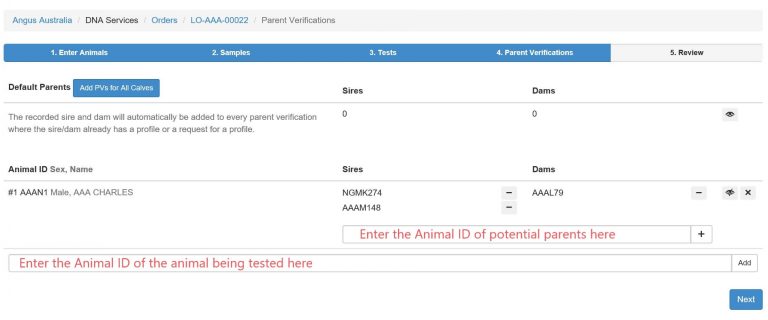

Once all parentage verification details have been entered click ‘Next’.

8. The review page enables users to review their order and the testing they have nominated for each animal. It is critical users review this page thoroughly as orders cannot be changed once submitted.
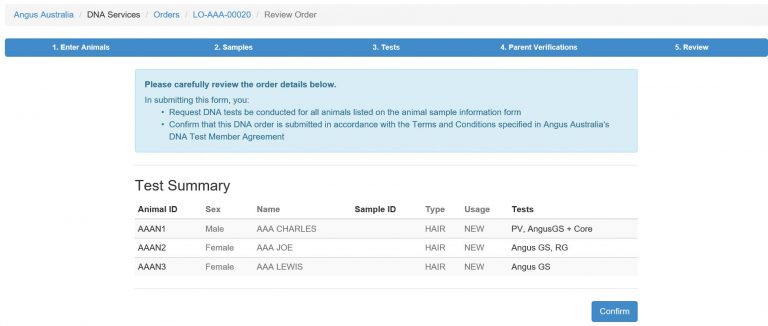
9. Having clicked “Confirm”, you order will be sent electronically to Angus Australia and a “DNA Order Summary” will be available for you to download as a pdf document.
To complete your order, download the DNA Order Summary document, print it, and post both the DNA Order Summary and your samples to Angus Australia. If your order is based on re-testing of existing samples only, download the DNA Order Summary and email it to regos@angusaustralia.com.au.
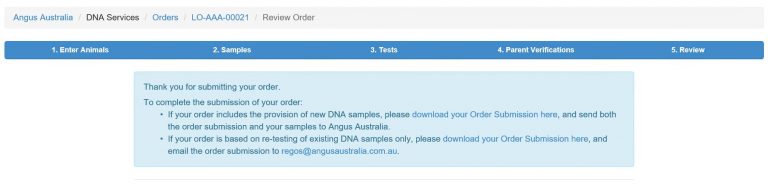
The following is an example of the Order Submission;

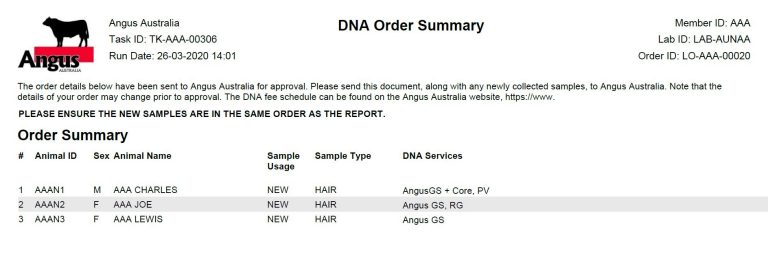
Angus Australia acknowledges the funds provided by the Australian Government through the Meat & Livestock Australia Donor Company (MDC).
This resource was created as a result of a collaboration between Angus Australia and Meat & Livestock Australia Donor Company (MDC) (Project P.PSH.1063).